MS Office: The Ultimate Office Tool with No Competition
MS Office is a suite of productivity software developed by Microsoft Corporation. It is one of the most widely used software suites in the world, with millions of users using it for their daily tasks. MS Office includes various applications, including MS Word, MS Excel, MS PowerPoint, MS Access, MS Outlook, and MS Publisher, among others. Each application is designed to fulfill specific needs of users and provide them with a range of features to make their work easier and efficient.
In this article, we will discuss:
- History of MS Office
- Overview of MS Office Suite
- MS Word
- MS Excel
- MS PowerPoint
- MS Access
- MS Outlook
- MS Publisher
- Compatibility and integration with other software
- Cloud integration and collaboration features
- Advantages of using MS Office
- Disadvantages of using MS Office
- Pricing and licensing options
- Reasons for No Competition
- Conclusion
- FAQs
History of MS Office
MS Office was first released in 1989, and it has come a long way since then. The first version of MS Office included only three applications, namely MS Word, MS Excel, and MS PowerPoint. Over the years, Microsoft has added new applications and features to the suite, making it more powerful and versatile. The latest version of MS Office is MS Office 2021, which is available for Windows and macOS.
Overview of MS Office Suite
MS Office Suite includes several applications, each designed to cater to specific needs. The suite includes MS Word, MS Excel, MS PowerPoint, MS Access, MS Outlook, and MS Publisher, among others. MS Office Suite offers users a range of features and tools to help them create, edit, and share documents, spreadsheets, presentations, and databases.
MS Word
MS Word is a popular word processing application that is used by millions of users around the world. It offers a range of features and tools to help users create and edit documents of all kinds. In this section, we will discuss the features of MS Word and some tips and tricks for using the application.
a. Features of MS Word
MS Word offers a wide range of features to help users create and edit documents. Some of the most notable features of MS Word include:
- Templates: MS Word offers a range of templates that users can use to create professional-looking documents quickly and easily. Templates can be found in the File > New menu, and can be customized to meet the specific needs of the user.
- Formatting tools: MS Word offers a range of formatting tools to help users create documents that look great. This includes tools to change the font, size, and color of text, to add borders and shading to text and paragraphs, and to create tables and lists.
- Collaboration tools: MS Word allows users to collaborate on documents in real time, either through the use of the built-in collaboration tools or through integration with other collaboration platforms like Microsoft Teams.
- Review tools: MS Word offers a range of review tools to help users track changes, add comments, and make suggestions on a document. This can be useful when working with others on a document or when seeking feedback on a document.
- Mail merge: MS Word allows users to perform mail merges to create form letters, envelopes, and labels. This can be useful when sending out bulk mailings like newsletters or invoices.
b. Tips and tricks for using MS Word
MS Word can be a complex application, and there are many tips and tricks that users can use to make their work more efficient and effective. Some of the most useful tips and tricks for using MS Word include:
- Use keyboard shortcuts: MS Word offers a range of keyboard shortcuts that can help users to navigate the application more quickly and efficiently. For example, users can use the CTRL + C and CTRL + V shortcuts to copy and paste text, or the CTRL + Z shortcut to undo their last action.
- Use styles: MS Word allows users to create and apply styles to their text and paragraphs. This can make it easier to create consistent formatting throughout a document and to make changes to the formatting quickly and easily.
- Use find and replace: MS Word allows users to search for specific text in a document and to replace it with new text. This can be useful when making global changes to a document, such as changing a company name or a date.
- Use shortcuts for special characters: MS Word allows users to insert special characters, like copyright symbols or em dashes, using keyboard shortcuts. This can save time and make it easier to insert these characters into a document.
- Use the reading mode: MS Word offers a reading mode that can help users to focus on the content of a document without distractions. This can be useful when reading long documents or when reviewing a document for errors or inconsistencies.
In conclusion, MS Word is a powerful word processing application that offers a wide range of features and tools to help users create and edit documents of all kinds. By using some of the tips and tricks outlined above, users can make their work more efficient and effective, and can get more value out of the application.
MS Excel
MS Excel is a powerful spreadsheet application that is used by millions of users around the world. It offers a range of features and tools to help users manage their data effectively. In this section, we will discuss the features of MS Excel and some tips and tricks for using the application.
a. Features of MS Excel
MS Excel offers a wide range of features to help users manage and analyze their data. Some of the most notable features of MS Excel include:
- Formulas: MS Excel allows users to create formulas to perform calculations on their data. This can include simple calculations like addition and subtraction, or more complex calculations using functions like SUMIF, AVERAGEIF, and COUNTIF.
- Charts and graphs: MS Excel allows users to create charts and graphs to visualize their data. This can help users to identify patterns and trends in their data, and to present their data in a more meaningful way.
- Pivot tables: MS Excel allows users to create pivot tables to summarize and analyze their data. Pivot tables can be used to group data by categories, to calculate summary statistics like averages and totals, and to create charts and graphs based on the summarized data.
- Data validation: MS Excel allows users to set up data validation rules to ensure that their data is accurate and consistent. This can include rules to restrict the type of data that can be entered into a cell, or to require certain data to be entered before a user can save their changes.
- Conditional formatting: MS Excel allows users to apply conditional formatting to their data, which can help to highlight important information or trends. This can include formatting cells based on their value, their position in a range of cells, or their relationship to other cells in the workbook.
b. Tips and tricks for using MS Excel
MS Excel can be a complex application, and there are many tips and tricks that users can use to make their work more efficient and effective. Some of the most useful tips and tricks for using MS Excel include:
- Use keyboard shortcuts: MS Excel offers a range of keyboard shortcuts that can help users to navigate the application more quickly and efficiently. For example, users can use the CTRL + C and CTRL + V shortcuts to copy and paste data, or the CTRL + Z shortcut to undo their last action.
- Use templates: MS Excel offers a range of templates that users can use to create professional-looking spreadsheets quickly and easily. Templates can be found in the File > New menu, and can be customized to meet the specific needs of the user.
- Use named ranges: MS Excel allows users to create named ranges to refer to specific cells or ranges of cells in their workbook. This can make it easier to write formulas and to navigate large worksheets.
- Use conditional formatting: As mentioned earlier, MS Excel allows users to apply conditional formatting to their data. This can be used to highlight important information, to identify trends, or to make it easier to read the data in the spreadsheet.
- Use data validation: MS Excel allows users to set up data validation rules to ensure that their data is accurate and consistent. This can help to prevent errors and to ensure that the data in the spreadsheet is reliable.
In conclusion, MS Excel is a powerful spreadsheet application that offers a wide range of features and tools to help users manage their data effectively. By using some of the tips and tricks outlined above, users can make their work more efficient and effective, and can get more value out of the application.
MS PowerPoint
MS PowerPoint is a popular presentation software used by individuals and businesses around the world. It allows users to create and deliver visually engaging presentations that convey information effectively. In this section, we will discuss the features of MS PowerPoint and some tips and tricks for using the application.
a. Features of MS PowerPoint
MS PowerPoint offers a wide range of features to help users create engaging and effective presentations. Some of the most notable features of MS PowerPoint include:
- Design templates: MS PowerPoint offers a range of design templates that users can use to create professional-looking presentations quickly and easily. These templates include pre-designed slides that can be customized to meet the specific needs of the user.
- Multimedia integration: MS PowerPoint allows users to integrate multimedia elements into their presentations, such as images, videos, and audio files. This can make presentations more engaging and can help to convey information more effectively.
- Animation tools: MS PowerPoint offers a range of animation tools that allow users to add visual interest to their presentations. This includes tools to animate text and objects, and to create transitions between slides.
- Collaboration tools: MS PowerPoint allows users to collaborate on presentations in real time, either through the use of the built-in collaboration tools or through integration with other collaboration platforms like Microsoft Teams.
- Presenter view: MS PowerPoint offers a presenter view that allows users to view their presentation notes while presenting to an audience. This can be useful when giving a presentation and can help to keep the presenter on track.
b. Tips and tricks for using MS PowerPoint
MS PowerPoint can be a complex application, and there are many tips and tricks that users can use to make their presentations more effective. Some of the most useful tips and tricks for using MS PowerPoint include:
- Use simple designs: When creating a presentation, it’s important to use simple designs that are easy to read and understand. This can help to keep the audience engaged and focused on the content of the presentation.
- Use high-quality images: When adding images to a presentation, it’s important to use high-quality images that are relevant to the content of the presentation. This can help to convey information more effectively and can make the presentation more engaging.
- Use animations sparingly: While animations can be useful for adding visual interest to a presentation, it’s important to use them sparingly. Too many animations can be distracting and can detract from the content of the presentation.
- Practice your presentation: Before giving a presentation, it’s important to practice the presentation to ensure that you are comfortable with the material and that the presentation flows smoothly.
- Use presenter view: When giving a presentation, it’s useful to use the presenter view in MS PowerPoint. This allows the presenter to view their notes while presenting to the audience, which can help to keep the presenter on track and ensure that all of the key points are covered.
In conclusion, MS PowerPoint is a powerful presentation software that offers a wide range of features and tools to help users create engaging and effective presentations. By using some of the tips and tricks outlined above, users can make their presentations more effective and engaging, and can get more value out of the application.
MS Access
MS Access is a database management system that allows users to store, organize, and manage large amounts of data. It is used by individuals and businesses alike to create custom databases for a variety of purposes. In this section, we will discuss the features of MS Access and some tips and tricks for using the application.
a. Features of MS Access
MS Access offers a wide range of features to help users create and manage databases. Some of the most notable features of MS Access include:
- Table creation: MS Access allows users to create tables to store data. Users can define the fields for each table and set up relationships between tables to ensure that the data is organized in a meaningful way.
- Query creation: MS Access allows users to create queries to retrieve data from tables. Users can create complex queries that filter, sort, and summarize data based on specific criteria.
- Forms creation: MS Access allows users to create forms to input data into tables. Users can customize the layout and design of the forms to make data entry as easy and efficient as possible.
- Report creation: MS Access allows users to create reports to present data in a meaningful way. Users can create detailed reports with charts, graphs, and other visual elements to help convey information effectively.
- Integration with other applications: MS Access integrates seamlessly with other Microsoft applications, such as Excel and Word, allowing users to import and export data between applications.
b. Tips and tricks for using MS Access
MS Access can be a complex application, and there are many tips and tricks that users can use to make the most of the application. Some of the most useful tips and tricks for using MS Access include:
- Plan your database carefully: Before creating a database in MS Access, it’s important to plan it carefully. Users should define the purpose of the database, the tables and fields needed, and the relationships between tables.
- Use the query wizard: MS Access includes a query wizard that can help users create complex queries quickly and easily. Users can choose from a range of query types and criteria to create customized queries that retrieve the data they need.
- Use form and report wizards: MS Access includes form and report wizards that can help users create customized forms and reports quickly and easily. Users can choose from a range of templates and designs to create forms and reports that meet their specific needs.
- Use keyboard shortcuts: MS Access includes a range of keyboard shortcuts that can help users work more efficiently. Users can access these shortcuts by pressing a combination of keys, rather than using the mouse to navigate the application.
- Back up your database regularly: It’s important to back up your MS Access database regularly to ensure that you don’t lose any important data. Users can create backups of their database by using the built-in backup feature or by exporting the data to an external file.
In conclusion, MS Access is a powerful database management system that offers a wide range of features and tools to help users store, organize, and manage large amounts of data. By using some of the tips and tricks outlined above, users can make the most of the application and create databases that meet their specific needs.
MS Outlook
MS Outlook is a popular email and personal information management application developed by Microsoft. It is widely used in offices and homes to manage emails, appointments, tasks, and contacts. In this section, we will discuss the features of MS Outlook and some tips and tricks for using the application.
a. Features of MS Outlook
MS Outlook offers a range of features to help users manage their emails and personal information effectively. Some of the most notable features of MS Outlook include:
- Email management: MS Outlook allows users to manage their emails effectively. Users can create, send, and receive emails, and also organize their emails into folders for easy retrieval.
- Calendar management: MS Outlook includes a calendar feature that allows users to manage their appointments, meetings, and events. Users can create appointments, set reminders, and view their calendar in various formats.
- Task management: MS Outlook includes a task feature that allows users to manage their to-do lists effectively. Users can create tasks, set reminders, and track their progress towards completing the tasks.
- Contact management: MS Outlook includes a contact feature that allows users to manage their contacts effectively. Users can create and manage contact lists, and also synchronize their contacts with other devices.
- Integration with other applications: MS Outlook integrates seamlessly with other Microsoft applications, such as Word and Excel, allowing users to share information between applications.
b. Tips and tricks for using MS Outlook
MS Outlook can be a complex application, and there are many tips and tricks that users can use to make the most of the application. Some of the most useful tips and tricks for using MS Outlook include:
- Customize your inbox: MS Outlook allows users to customize their inbox to suit their preferences. Users can choose the layout, font, and color of their inbox, and also create rules to automatically sort their emails into folders.
- Use keyboard shortcuts: MS Outlook includes a range of keyboard shortcuts that can help users work more efficiently. Users can access these shortcuts by pressing a combination of keys, rather than using the mouse to navigate the application.
- Use the search feature: MS Outlook includes a powerful search feature that allows users to quickly find emails, contacts, and other information. Users can use search terms to filter their results and narrow down their search.
- Set up automatic replies: MS Outlook allows users to set up automatic replies to let others know when they are away or unavailable. Users can customize the message and set up rules to apply the automatic reply to specific emails.
- Backup your data regularly: It’s important to back up your MS Outlook data regularly to ensure that you don’t lose any important information. Users can create backups of their data by using the built-in backup feature or by exporting their data to an external file.
In conclusion, MS Outlook is a powerful email and personal information management application that offers a range of features and tools to help users manage their emails, appointments, tasks, and contacts effectively. By using some of the tips and tricks outlined above, users can make the most of the application and streamline their daily workflows.
MS Publisher
MS Publisher is a desktop publishing application developed by Microsoft. It is designed for users who want to create professional-looking publications, such as brochures, flyers, newsletters, and business cards. In this section, we will discuss the features of MS Publisher and some tips and tricks for using the application.
a. Features of MS Publisher
MS Publisher includes a range of features and tools to help users create high-quality publications. Some of the most notable features of MS Publisher include:
- Templates: MS Publisher includes a range of templates that users can use as a starting point for their publications. Users can choose from a range of templates, including brochures, flyers, newsletters, and business cards.
- Design tools: MS Publisher includes a range of design tools that users can use to customize their publications. Users can add text, images, and graphics, and also use design tools such as color schemes and font styles to create a professional-looking publication.
- Printing and publishing options: MS Publisher includes a range of printing and publishing options. Users can choose from a range of printing options, such as color, paper type, and print quality. Users can also save their publications as PDFs or send them to a commercial printer.
- Integration with other applications: MS Publisher integrates seamlessly with other Microsoft applications, such as Word and Excel, allowing users to share information between applications.
b. Tips and tricks for using MS Publisher
MS Publisher can be a complex application, and there are many tips and tricks that users can use to make the most of the application. Some of the most useful tips and tricks for using MS Publisher include:
- Use gridlines and guides: MS Publisher includes gridlines and guides that can help users align their text and graphics. Users can turn on gridlines and guides from the View menu.
- Use master pages: MS Publisher includes master pages that users can use to apply consistent formatting to their publications. Users can create master pages for headers, footers, and other elements that appear on every page of the publication.
- Use color schemes and font styles: MS Publisher includes a range of color schemes and font styles that users can use to create a professional-looking publication. Users can apply color schemes and font styles to their publications from the Design menu.
- Use the undo feature: MS Publisher includes an undo feature that allows users to undo their last action. Users can access the undo feature by pressing Ctrl+Z.
- Preview your publication before printing: Before printing or publishing your publication, it’s a good idea to preview it to check for any errors or formatting issues. Users can preview their publication by selecting Preview from the File menu.
In conclusion, MS Publisher is a powerful desktop publishing application that offers a range of features and tools to help users create professional-looking publications. By using some of the tips and tricks outlined above, users can make the most of the application and create high-quality publications with ease.
Microsoft Office is a suite of productivity applications developed by Microsoft, which includes MS Word, MS Excel, MS PowerPoint, MS Outlook, MS Access, and MS Publisher. In this section, we will discuss the compatibility and integration of MS Office with other software and the cloud integration and collaboration features of MS Office.
Compatibility and Integration with Other Software
MS Office is compatible with a wide range of software, including various operating systems and applications. It can be integrated with other Microsoft software, such as SharePoint, Skype, and OneDrive, as well as third-party applications such as Adobe Acrobat and Google Drive.
One of the most significant benefits of MS Office’s compatibility and integration features is that it enables users to work seamlessly across different applications and platforms. For example, you can easily insert an Excel chart into a Word document or a PowerPoint presentation. You can also import data from external sources such as a CRM system or an accounting package into Excel or Access.
Cloud Integration and Collaboration Features
Cloud integration and collaboration features are becoming increasingly important in today’s workplace, and MS Office has several cloud-based features that allow users to collaborate and share files in real-time. Microsoft’s cloud service, OneDrive, is tightly integrated with MS Office, allowing users to save files directly to the cloud, making them accessible from any device.
MS Office also supports real-time collaboration, allowing multiple users to work on a document or spreadsheet simultaneously. This feature is particularly useful for teams working on a project or for remote workers who need to collaborate on a document. MS Office also includes a range of collaboration tools, such as comments and track changes, which make it easy to review and edit documents.
Another cloud-based feature of MS Office is Microsoft Teams, a collaboration platform that integrates with MS Office applications. Teams allows users to communicate and collaborate in real-time, share files, and schedule meetings. It also integrates with other Microsoft and third-party applications, making it a powerful tool for teams that use MS Office.
Advantages of using MS Office:
- Familiarity: MS Office is widely used across the world and has become a familiar software suite for most individuals and businesses, making it easier to learn and use.
- Versatility: MS Office provides a wide range of applications that cater to different user needs, including word processing, spreadsheet creation, data analysis, presentations, and more.
- Integration: MS Office allows for easy integration with other software and platforms, such as cloud services, email clients, and various third-party applications.
- Collaboration: MS Office enables users to work collaboratively in real-time, allowing multiple users to edit and share documents simultaneously.
- Accessibility: MS Office offers a variety of features that make it accessible to individuals with disabilities, including text-to-speech and screen reader tools.
Disadvantages of using MS Office:
- Cost: MS Office can be expensive, particularly for businesses and individuals who require multiple licenses or access to additional features.
- Learning curve: Although MS Office is widely used, it can still have a steep learning curve for new users, particularly those who are not tech-savvy.
- Compatibility issues: MS Office files may not always be compatible with other software, particularly if the file format is not recognized by the other software.
- Security concerns: MS Office documents can be vulnerable to malware attacks, particularly if they are shared through email or cloud storage.
Pricing and licensing options:
MS Office offers various pricing and licensing options, including:
- One-time purchase: MS Office can be purchased as a one-time license for a single computer or device.
- Subscription-based: MS Office can also be purchased as a subscription, which allows users to access the software on multiple devices and receive regular updates.
- Business and enterprise licenses: MS Office offers licensing options for businesses and enterprises, which provide access to additional features and management tools.
Reasons for No Competition:
There are several reasons why Microsoft Office has not faced significant competition in the productivity software market:
- Microsoft Office has a long history and a large user base, which has helped establish the software as the defacto standard for productivity tools.
- Microsoft Office is widely used in businesses, schools, and government organizations, which has helped establish it as the standard in those sectors.
- Microsoft Office has a wide range of features and functionality, which makes it a one-stop-shop for productivity tools.
- Microsoft has made it easy for users to share and collaborate on documents, which has helped make it a popular choice among teams and organizations.
- Microsoft Office can be integrated with other Microsoft products such as Outlook and OneDrive, which makes it a more comprehensive solution for users.
- Microsoft Office has a huge eco-system of third party add-ons and integration which make it more versatile.
- Suite of productivity tools: Microsoft Office is a suite of productivity tools including Word, Excel, PowerPoint, Outlook, and others.
- Compatibility: Microsoft Office is compatible with a wide range of file formats, making it easy to work with a variety of documents.
- User-friendly interface: Microsoft Office has a user-friendly interface, making it accessible for both technical and non-technical users.
- Word Processing: Microsoft Word is a powerful word processing tool, providing features such as formatting, page layout, and editing.
- Spreadsheet creation and analysis: Microsoft Excel provides tools for creating and analyzing spreadsheets, including formulas, charts, and pivot tables.
- Presentation creation: Microsoft PowerPoint is a tool for creating presentations, including slides, animations, and multimedia.
- Email management: Microsoft Outlook provides features for managing email, including organizing, sending, and receiving messages.
- Collaboration: Microsoft Office allows for real-time collaboration, making it easier to work with others on shared projects.
- Cloud integration: Microsoft Office can be integrated with cloud services, such as Microsoft OneDrive, for easy access and collaboration.
- Mobile access: Microsoft Office is available for mobile devices, allowing for access and collaboration from anywhere.
- Customization: Microsoft Office allows for customization through the use of macros, add-ins, and templates.
- Security: Microsoft Office provides security features, including encryption, password protection, and data loss prevention.
- Automation: Microsoft Office provides tools for automating repetitive tasks, making it easier to work efficiently.
- Integration with other software: Microsoft Office can be integrated with other software, such as Adobe Acrobat, to provide a more complete solution.
- Accessibility: Microsoft Office supports accessibility for users with disabilities, providing features such as text-to-speech and screen reader compatibility.
- Language support: Microsoft Office supports multiple languages, allowing for use by a global audience.
- Templates: Microsoft Office provides a variety of templates for different types of documents, making it easy to get started with a new project.
- File sharing: Microsoft Office allows for easy sharing of files with others, including options for setting permissions and commenting.
- Easy to learn: Microsoft Office is designed to be easy to learn, with a variety of resources available for training and support.
- Cross-platform compatibility: Microsoft Office is compatible with a wide range of platforms, including Windows, Mac, and mobile devices.
- Built-in data analysis: Microsoft Excel provides built-in data analysis tools, making it easier to work with complex data sets.
- Graphical representation of data: Microsoft Excel provides graphical representation of data, including charts, graphs, and pivot tables.
- Customizable charts and graphs: Microsoft Excel allows for customization of charts and graphs, including options for formatting, style, and layout.
- Database management: Microsoft Access provides tools for managing databases, including the ability to create, edit, and query data.
- Form design: Microsoft Access provides tools for designing forms, allowing for easy data entry and manipulation.
- Communication: Microsoft Outlook provides features for communication, including email, calendars, and task management.
- Notes management: Microsoft OneNote provides tools for managing notes, including the ability to organize, format, and share notes.
- Project management: Microsoft Project provides tools for project management, including scheduling, resource allocation, and task tracking.
- File format compatibility: Microsoft Office provides compatibility with a wide range of file formats, making it easy to work with different types of formats.
That being said, there are other productivity software options available such as Google Docs, LibreOffice, and Apple’s iWork suite, but they have not yet gained the same level of market penetration as Microsoft Office.
Conclusion:
MS Office is a popular software suite that provides a wide range of applications for various user needs. It offers several advantages, such as versatility, familiarity, and collaboration features, but also has some disadvantages, such as cost and compatibility issues. MS Office provides various pricing and licensing options, making it accessible to a wide range of users. MS Office’s compatibility and integration features, as well as its cloud integration and collaboration features, make it a powerful productivity suite that can help users work more efficiently and effectively. The ability to seamlessly work across different applications and platforms, as well as the ability to collaborate and share files in real-time, are crucial for modern workplaces. MS Office’s suite of applications, combined with its cloud-based features, makes it a must-have tool for any business or individual looking to increase their productivity and streamline their workflow.
FAQs:
- Can MS Office be used on multiple devices? Yes, MS Office can be purchased as a subscription-based service, which allows users to access the software on multiple devices.
- Is MS Office available on mobile devices? Yes, MS Office has mobile applications that can be downloaded and used on mobile devices.
- Can MS Office files be opened in other software? MS Office files can be opened in other software, but compatibility issues may arise if the file format is not recognized by the other software.
- How much does MS Office cost? The cost of MS Office varies depending on the version and licensing option selected. A one-time license purchase for a single computer can range from $149 to $439, while a subscription-based service can cost anywhere from $69 to $99 per year.
- What is the difference between MS Office and Office 365? MS Office is a one-time license purchase for a single computer or device, while Office 365 is a subscription-based service that provides access to the latest version of MS Office on multiple devices and includes additional features such as cloud storage and collaboration tools.
- Is MS Office compatible with macOS? Yes, MS Office is compatible with macOS, and there is a dedicated version of the suite for Mac users.
- Can I use MS Office on my mobile device? Yes, Microsoft has mobile versions of MS Word, MS Excel, MS PowerPoint, and MS Outlook, which can be downloaded from the App Store or Google Play Store.
- Can MS Office files be opened in other software applications? MS Office files can be opened in other software applications, although formatting and functionality may be lost.
- Can I collaborate on MS Office files with people who do not have MS Office? Yes, MS Office files can be shared with people who do not have MS Office, although they may need to use a compatible software application to view or edit the files.
- What is the cost of MS Office? MS Office is available through various subscription plans, with prices ranging from $6.99 per month for personal use to $12.50 per month per user for business use.
Image by rawpixel.com on Freepik
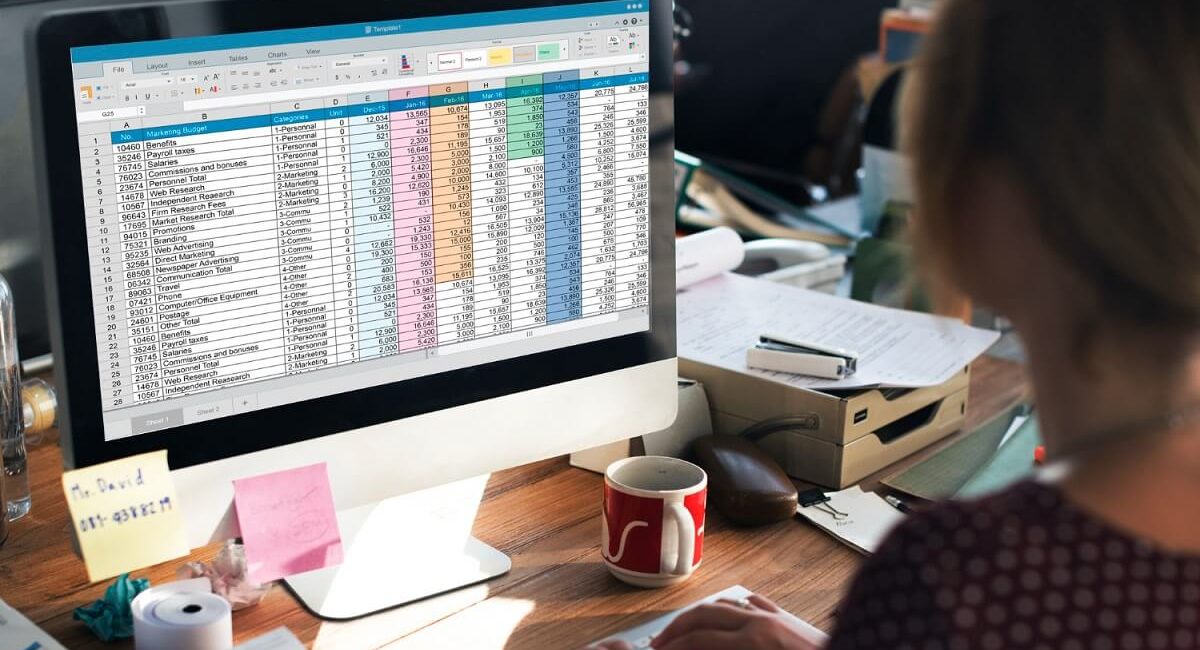
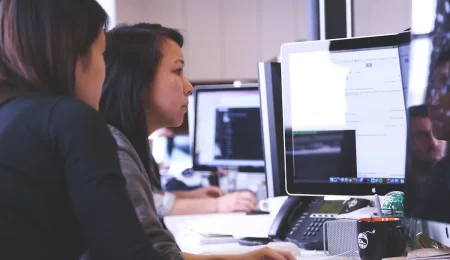
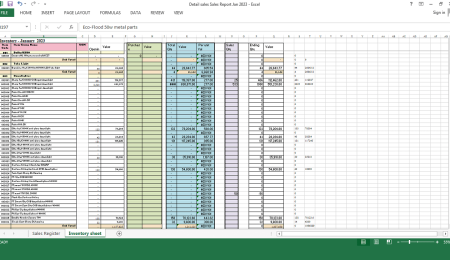
Leave a Comment