File Manager Plugin for WordPress
File Manager Plugin for WordPress: In today’s digital world, efficiently managing files and documents is crucial for website owners, bloggers, and businesses using WordPress. While the default media library in WordPress offers basic file management capabilities, it may not always meet the requirements of users who need more advanced features. This is where File Manager plugins come in handy. In this article, we will explore the benefits of using a File Manager plugin, discuss popular options available for WordPress, and provide useful tips for optimizing their usage.
Benefits of using a File Manager plugin
Easy file organization and management
A File Manager plugin simplifies the process of organizing and managing files on your WordPress website. With intuitive folder structures and drag-and-drop functionality, you can easily create folders, move files, and maintain a well-structured file system. This makes it convenient to locate and access files whenever you need them.
Enhanced security and access control
Security is a top concern for any website owner. File Manager plugins provide enhanced security features such as password protection for specific files or folders, user role-based access control, and IP restrictions. You can ensure that only authorized users have access to sensitive files and prevent unauthorized downloads.
Simplified file uploading and downloading
Uploading files through the default media library in WordPress can be time-consuming, especially when dealing with multiple files or large file sizes. File Manager plugins offer a streamlined file uploading and downloading experience. You can upload multiple files simultaneously, monitor progress, and even pause or resume uploads when needed.
Time-saving features
File Manager plugins come equipped with time-saving features that enhance your productivity. These include bulk file operations like renaming, deleting, copying, and moving files. Instead of performing these actions one by one, you can handle them in bulk, saving valuable time and effort.
Popular File Manager plugins for WordPress
Several File Manager plugins are available for WordPress, each with its own set of features and functionalities. Let’s explore some of the popular options:
WP File Manager
WP File Manager is a widely used File Manager plugin for WordPress. It offers a user-friendly interface, allowing you to easily navigate through your files and folders. The plugin supports a wide range of file types and provides options for file editing, such as text file editing and code highlighting. It also offers features like file compression, file extraction, and file permissions management. WP File Manager is a comprehensive solution for managing files within your WordPress website.
File Manager Advanced
File Manager Advanced is another popular File Manager plugin that provides advanced file management capabilities. It offers a clean and intuitive interface with drag-and-drop functionality, making it easy to organize your files. The plugin supports various file operations, including file editing, file preview, and file synchronization with cloud storage services like Google Drive and Dropbox. It also includes options for file sharing, allowing you to share files with others securely.
FileBird
FileBird is a powerful File Manager plugin specifically designed for organizing media files in WordPress. It provides a tree-like folder structure that allows you to efficiently categorize and manage your media files. The plugin offers features like drag-and-drop file management, bulk file actions, and customizable folders. It integrates seamlessly with the default WordPress media library, providing a convenient way to organize and access your media files.
Comparison of features and functionalities
When choosing a File Manager plugin for your WordPress website, it’s essential to consider the specific features and functionalities they offer. Let’s compare some key aspects:
User interface and navigation
WP File Manager offers a straightforward and user-friendly interface, making it easy for beginners to navigate through their files and folders. File Manager Advanced focuses on simplicity and provides a clean interface with intuitive navigation options. FileBird offers a visually appealing interface with a tree-like folder structure, allowing for easy organization and management of media files.
File editing and preview options
WP File Manager and File Manager Advanced both provide options for file editing, including text file editing and code highlighting. They also allow you to preview certain file types, such as images and documents. FileBird, being primarily designed for media files, focuses on providing a seamless media file preview experience.
Integration with cloud storage services
File Manager Advanced stands out by offering integration with popular cloud storage services like Google Drive and Dropbox. This allows you to synchronize your files between your WordPress website and cloud storage accounts, providing additional flexibility and accessibility.
Support for file compression and extraction
WP File Manager and File Manager Advanced support file compression and extraction, allowing you to compress multiple files into a single archive or extract files from existing archives. This can be useful when dealing with large files or when you need to share multiple files as a single package.
Installation and setup process
Installing a File Manager plugin in WordPress is a straightforward process. Here are the general steps to get started:
- Log in to your WordPress admin dashboard.
- Navigate to the “Plugins” section and click on “Add New.”
- In the search bar, enter the name of the File Manager plugin you want to install (e.g., “WP File Manager”).
- Click on the “Install Now” button next to the plugin name.
- Once the installation is complete, click on the “Activate” button to activate the plugin.
After activating the plugin, you may need to configure some basic settings. These settings may include specifying the default folder location for file uploads, setting user permissions, and enabling or disabling certain features according to your requirements.
Managing user roles and permissions is an important aspect of using a File Manager plugin. You can assign different levels of access to various user roles, ensuring that only authorized users can perform specific actions on your files and folders.
Exploring the key features of File Manager plugins
Once you have installed and configured your File Manager plugin, it’s time to explore its key features:
File and folder management
With a File Manager plugin, you can easily create, rename, delete, and organize files and folders within your WordPress website. You can create nested folders to maintain a well-structured file system and easily navigate through your files. The ability to perform these actions directly within the plugin interface saves you time and effort compared to using the default media library.
Bulk file operations
File Manager plugins offer the convenience of performing bulk file operations. You can select multiple files or folders and perform actions like renaming, deleting, copying, or moving them all at once. This feature is particularly useful when you need to perform repetitive tasks on a large number of files.
Search and filtering capabilities
When dealing with a vast number of files, finding a specific file quickly becomes crucial. File Manager plugins often provide search functionality that allows you to search for files based on file names or specific keywords. Additionally, filtering options enable you to narrow down your search results based on file types or other criteria.
File sharing and collaboration
Collaboration is made easier with File Manager plugins. You can share files or folders securely with other users, granting them access to view or edit specific files as per their assigned permissions. This enables seamless collaboration between team members or clients, eliminating the need for external file-sharing platforms.
Tips for optimizing the use of File Manager plugins
To make the most out of your File Manager plugin, consider the following tips:
Organize files into logical folders
Maintain a well-organized file structure by creating logical folders and subfolders. This ensures that files are easy to find and minimizes the chances of misplacing or losing important files.
Regularly backup your files
While File Manager plugins offer features for managing files, it’s essential to regularly back up your files to avoid data loss. This can be done by creating backups of your website or using separate backup solutions.
Set appropriate user permissions
Assign user roles and permissions carefully to maintain security and control over your files. Restrict access to sensitive files and grant appropriate permissions based on the roles and responsibilities of each user.
Utilize file versioning and revision history
Some File Manager plugins offer versioning and revision history features, allowing you to keep track of changes made to files over time. This can be beneficial when collaborating with others or when you need to revert to a previous version of a file.
Addressing common concerns and limitations
While File Manager plugins offer numerous advantages, it’s important to be aware of potential concerns and limitations:
Performance impact on the website
Using a File Manager plugin may introduce additional server requests and potentially impact website performance, particularly when dealing with a large number of files. It’s crucial to optimize your website and choose a well-coded plugin to minimize any performance issues.
Potential security vulnerabilities
File Manager plugins should be regularly updated to ensure they are equipped with the latest security patches. Additionally, it’s important to follow security best practices, such as using strong passwords, limiting access to the plugin, and regularly scanning for malware or vulnerabilities.
Compatibility with other plugins and themes
In some cases, certain File Manager plugins may not be fully compatible with specific themes or other plugins. It’s recommended to test the plugin on a staging environment or consult the plugin’s documentation and support forums to ensure compatibility.
Support and documentation
Before choosing a File Manager plugin, consider the availability of support and documentation. A well-documented plugin with an active support community can provide assistance and guidance in case you encounter any issues or have questions about the plugin’s functionality.
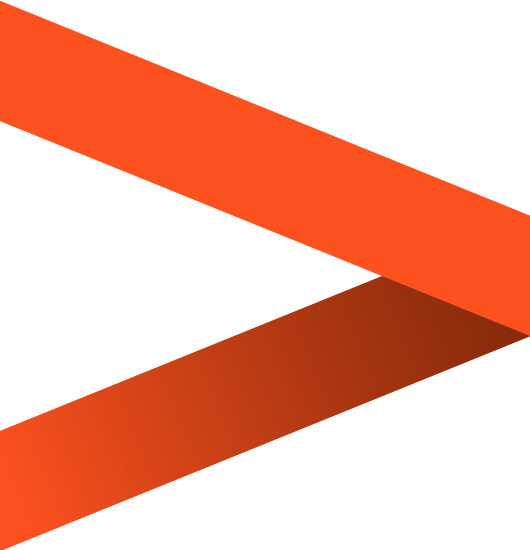

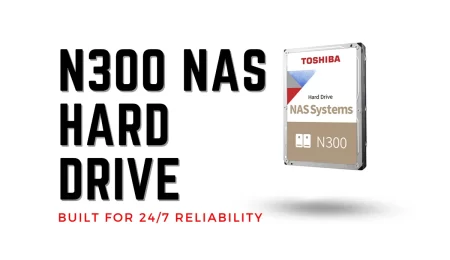
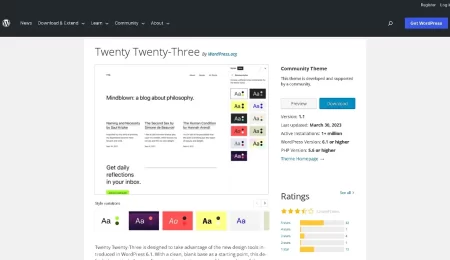
Leave a Comment