SVG Support Plugin for WordPress: An In-Depth Guide
SVG Support Plugin for WordPress: Scalable Vector Graphics (SVG) is a popular file format used in modern web design to embed images with small file sizes that can be scaled to any visual size without losing quality. WordPress, being a widely used content management system, offers a plugin called SVG Support that allows users to upload SVG files to their media library and use them like any other image. In addition to basic SVG support, this plugin offers several advanced features that make working with SVG files easier and more versatile. In this article, we will explore the features, usage, and security aspects of the SVG Support plugin for WordPress.
Overview of SVG Support Plugin
Description
The SVG Support plugin for WordPress enables users to upload SVG files to their media library and use them just like any other image. It provides a simple and intuitive way to work with SVG files on a WordPress site. In addition to basic SVG support, the plugin offers advanced features that allow for styling and animating SVG elements using CSS and JS.
Features
The SVG Support plugin offers the following features:
- SVG Support for your media library: Upload SVG files to your media library and use them as images.
- Sanitize SVG uploads: Optional sanitization feature to strip any malicious code from uploaded SVG files.
- Minify SVG files: Reduce the file size of SVG images by minifying the code.
- Inline your SVG code: Embed the complete SVG code using a simple IMG tag with a target class.
- Style SVG elements directly using CSS: Add CSS rules to style specific elements within an SVG image.
- Animate SVG elements using CSS and JS: Apply CSS animations and JavaScript interactions to SVG elements.
- Super easy settings page with instructions: Configure the plugin’s settings easily with clear instructions.
- Restrict SVG upload ability to Administrators only: Control who can upload SVG files by restricting it to administrators.
- Set custom target class: Define a custom class to target SVG images for styling and animation.
- Extremely Simple To Use: Simplifies the usage of SVG files on a WordPress site.
2. Usage of SVG Support Plugin
Installation and Activation
To use the SVG Support plugin on your WordPress site, follow these steps:
- Go to the WordPress dashboard and navigate to “Plugins” -> “Add New.”
- In the search bar, type “SVG Support” and press Enter.
- Locate the SVG Support plugin by “WordImpress” and click on the “Install Now” button.
- After the installation is complete, click on the “Activate” button to activate the plugin.
Uploading SVG Images
Once the SVG Support plugin is activated, you can easily upload SVG images to your media library by following these steps:
- Go to the WordPress admin dashboard.
- Navigate to the “Media” section and click on “Library.”
- Click on the “Add New” button to upload a new file.
- Select the SVG file from your computer and click the “Open” button.
- The SVG file will be uploaded to your media library, just like any other image file.
Sanitizing SVG Uploads
SVG files can contain potentially harmful code, such as scripts or external references. To prevent security risks, the SVG Support plugin offers a sanitization feature. Here’s how you can enable it:
- In the WordPress admin dashboard, go to “Settings” and click on “SVG Support.”
- Scroll down to the “SVG Settings” section.
- Check the box next to “Sanitize SVG Uploads.”
- Click the “Save Changes” button to apply the settings.
Enabling SVG sanitization ensures that any potentially malicious code within SVG files is removed or disabled, making them safer to use on your WordPress site.
With the SVG Support plugin, you can now upload SVG images to your media library and ensure they are sanitized to mitigate security risks. This allows you to utilize the benefits of SVGs in your web design while maintaining a secure WordPress environment.
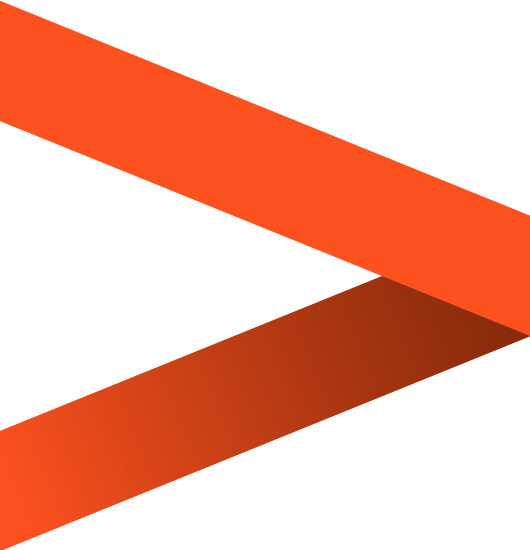

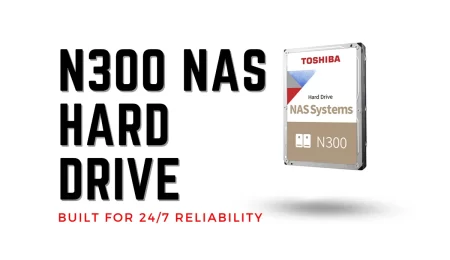
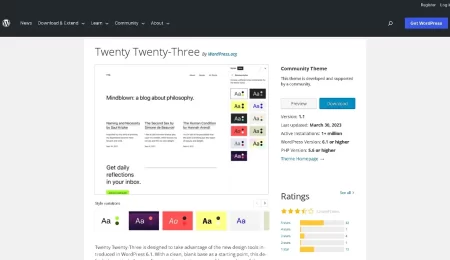
Leave a Comment