SiteGround Optimizer Plugin for WordPress: Boost Your Website
SiteGround Optimizer Plugin: The SiteGround Optimizer plugin is a powerful tool developed by SiteGround to enhance the performance of WordPress websites on any hosting platform. Originally designed for SiteGround’s servers, the plugin has been optimized to work on any hosting environment, making it accessible to all WordPress users. With its range of speed-boosting features, the SiteGround Optimizer plugin provides unmatched performance improvements for websites without requiring any technical expertise.
Features and Benefits
The SiteGround Optimizer plugin offers several performance optimization features that contribute to faster website loading times and improved user experience. Some of the key features include:
- Dynamic Caching: This feature caches non-static resources of a website, reducing database queries and decreasing page loading times. Dynamic Caching is enabled by default on SiteGround servers and is available exclusively for SiteGround users.
- File-Based Caching: With file-based caching, static HTML versions of a website are created and served to visitors, further improving loading speeds. File-Based Caching is available in version 7.0.0 of the plugin and is accessible to both SiteGround and non-SiteGround users.
- Memcached: This powerful object caching feature stores frequently executed database queries, resulting in enhanced performance. Memcached is available exclusively on the SiteGround hosting environment.
- Automatic Cache Purging: The plugin includes options to automatically clear the cache when necessary. Additionally, the WordPress API Cache Control checkbox enables cache purging for the WP API.
- Browser-Specific Caching: This feature generates different cache versions based on the user agent, optimizing caching for different browsers and devices.
- Exclusion Settings: Users can exclude specific post types, URLs, or wildcard sub-pages from caching. This provides flexibility and control over cache management.
- User Role Control: The plugin allows administrators to define which user roles have access to flush the cache using the Purge SG Cache button.
Reviews and User Feedback
The SiteGround Optimizer plugin has garnered positive reviews from users and website owners who have experienced significant performance improvements after installing and configuring the plugin. Many users appreciate the simplicity of the setup process and the immediate impact on their website’s loading speeds. The plugin’s ability to optimize caching, manage CSS and JavaScript files, and provide various configuration options has been praised by users who value the control it offers.
Installation and Setup
Installing the SiteGround Optimizer plugin is a straightforward process. Follow these steps to get started:
- Log in to your WordPress admin dashboard.
- Navigate to the “Plugins” section and click on “Add New.”
- Search for “SiteGround Optimizer” in the plugin search bar.
- Click the “Install Now” button next to the SiteGround Optimizer plugin.
- Once installed, click the “Activate” button to activate the plugin.
Configuration Options and Dashboard Overview
After activation, the SiteGround Optimizer plugin adds a new section to your WordPress admin dashboard. The plugin dashboard provides an overview of your website’s optimization status and offers shortcuts to access various optimization features and settings.
SiteGround Optimizer Dashboard Page
The SiteGround Optimizer dashboard page serves as the central hub for managing and monitoring your website’s optimization. Here, you can find important information and take actions to improve your website’s performance.
1. Overview Section
The overview section provides a summary of your website’s optimization status. It displays essential details such as the optimization level, caching status, and whether the plugin’s features are enabled or disabled. This section also includes a quick link to the plugin settings page for easy configuration.
2. Caching Statistics
The caching statistics section presents data related to your website’s caching performance. It shows the total number of cached pages, dynamic cache hits, file cache hits, and Memcached hits. These statistics give you insights into how effectively the plugin is caching your website’s content.
3. Optimization Features
The optimization features section showcases the various performance-enhancing capabilities offered by the SiteGround Optimizer plugin. It includes options for dynamic caching, file-based caching, and Memcached.
4. Database Optimization
The database optimization section allows you to optimize your WordPress database for improved efficiency. You can optimize database tables, delete spam comments, and schedule regular database optimization tasks.
5. Frontend Optimization
The frontend optimization section focuses on improving the loading speed of your website for visitors. It provides options to optimize CSS and JavaScript files, enabling you to minify, combine, and defer their loading for faster rendering.
6. Image Optimization
The image optimization section helps you optimize your website’s images for reduced file size without compromising quality. You can configure automatic image optimization and convert images to WebP format for better performance.
7. HTTPS Configuration
The HTTPS configuration section assists you in enabling and configuring SSL for your website. It provides options to force HTTPS, configure HTTP/2, and manage SSL certificates easily.
8. Compatibility Check
The compatibility check section ensures that the SiteGround Optimizer plugin works smoothly with your website’s theme and plugins. It scans for compatibility issues and suggests possible solutions to resolve any conflicts.

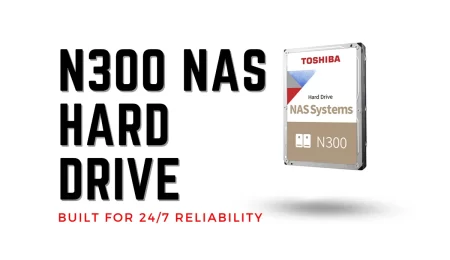
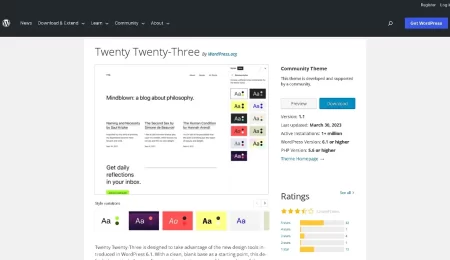
Leave a Comment