A guide to Duplicator plugin for WordPress
It is a plugin that allows you to backup, migrate, and transfer a WordPress website from one location to another.
Here’s how the Duplicator plugin works:
- Install the plugin through the WordPress plugin repository.
- Create a backup of your WordPress website using the Duplicator plugin. This creates a package that includes your WordPress database, files, and settings.
- Use the plugin to transfer the backup to a new location, such as a different server or a local development environment.
- The plugin guides you through the process of installing the backup at the new location, allowing you to quickly set up an exact copy of your WordPress website.
Guidelines for using the Duplicator plugin:
- Make sure your hosting environment meets the plugin’s system requirements.
- Always create a backup of your WordPress website before making any major changes.
- Test the backup and migration process on a local development environment before transferring to a live website.
- Ensure that the plugin is up-to-date and that your backup is secure.
People use the Duplicator plugin for a variety of purposes, including backing up their WordPress websites, migrating their websites to a new server or hosting provider, and transferring their websites to a local development environment for testing and development. The plugin provides an easy-to-use solution for backing up and transferring WordPress websites, making it a popular choice for website owners and developers.
The Duplicator plugin and Duplicator Pro plugin for WordPress are likely two different versions of the same plugin, designed to allow you to backup, migrate, and transfer a WordPress website from one location to another.
The main difference between the two is likely the features and level of support offered by each. The Duplicator plugin is a free version that provides the basic functionality for backing up, migrating, and transferring a WordPress website. The Duplicator Pro plugin, on the other hand, is a paid version that may offer additional features and support. For example, the Pro version might include additional backup and migration options, priority support, and access to updates and bug fixes.
The specific differences between the two versions of the plugin would depend on the specific plugin you are referring to. It is always a good idea to review the plugin’s documentation, and to compare the features and support offered by each version, to determine which one is the best fit for your needs.
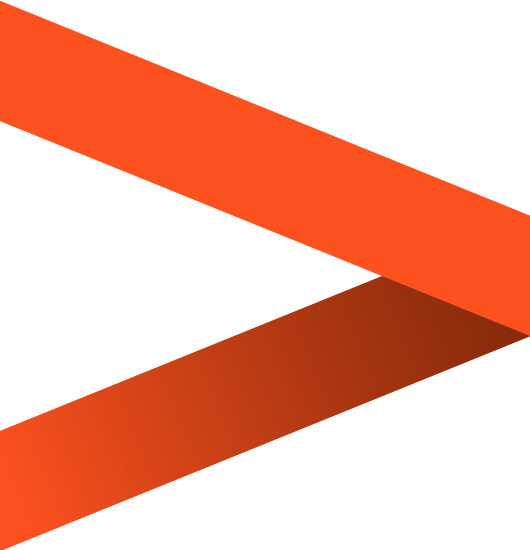

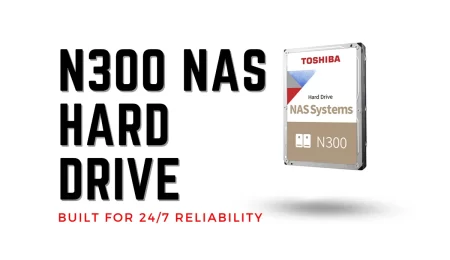
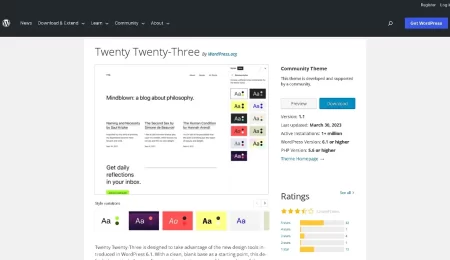
Leave a Comment