Start Learning WordPress: A Comprehensive Guide for Beginners
Start Learning WordPress: So, you want to dive into the world of WordPress? Great choice! WordPress is a powerful and versatile platform that powers over 40% of all websites on the internet. Whether you’re looking to start a blog, create an online store, or build a portfolio site, WordPress has got you covered. In this guide, we’ll walk you through everything you need to know to get started with WordPress, from setting up your site to customizing it to fit your needs.
Getting Started with WordPress
Choosing Between WordPress.com and WordPress.org
First things first, you need to decide between WordPress.com and WordPress.org. WordPress.com is a hosted solution, meaning your site is hosted on WordPress’s servers. It’s a great option for beginners who want an easy setup and don’t mind some limitations on customization. On the other hand, WordPress.org is a self-hosted solution. You’ll need to find your own hosting provider, but you’ll have complete control over your site.
Setting Up Your WordPress Site
Once you’ve chosen your platform, it’s time to set up your site. If you’re going with WordPress.com, the setup process is straightforward: just follow the prompts to create your account and site. For WordPress.org, you’ll need to purchase a domain and hosting. After that, you can download the WordPress software from WordPress.org and follow the installation instructions provided by your hosting provider.
Understanding the WordPress Dashboard
Overview of the Dashboard
When you log into your WordPress site, you’ll be greeted by the dashboard. Think of the dashboard as the control center of your site. From here, you can manage your posts, pages, comments, and more. Spend some time exploring the different sections to get familiar with where everything is.
Customizing Your Dashboard
You can customize the dashboard to suit your needs. Use the Screen Options menu at the top of the page to show or hide different sections. You can also drag and drop the boxes to rearrange them.
Selecting and Installing Themes
What are WordPress Themes?
Themes control the appearance of your WordPress site. They determine the layout, colors, fonts, and other design elements. There are thousands of free and premium themes available, so you’re sure to find one that fits your style and needs.
How to Choose a Theme
When choosing a theme, consider the purpose of your site. Look for themes that are responsive (mobile-friendly), well-coded, and have good reviews. You can preview themes before installing them to see how they’ll look on your site.
Installing and Activating Themes
To install a theme, go to Appearance > Themes > Add New. Here, you can search for themes, upload a theme file, or browse the Featured, Popular, and Latest themes. Once you’ve found a theme you like, click Install and then Activate.
Creating Content with WordPress
Adding and Managing Posts
Posts are the primary way you’ll create content on your WordPress site. To add a new post, go to Posts > Add New. Here, you can add a title, content, images, and other media. Use the editor to format your post and add links, headings, and more. Once you’re happy with your post, click Publish.
Creating and Organizing Pages
Pages are similar to posts, but they’re typically used for static content like your About or Contact page. To create a new page, go to Pages > Add New. Just like with posts, you can add a title, content, and media. Use the Page Attributes box to set a parent page or change the order of your pages.
Using Categories and Tags
Categories and tags help organize your content and make it easier for readers to find related posts. Categories are broad topics, while tags are more specific. You can add categories and tags to your posts from the editor or by going to Posts > Categories or Posts > Tags.
Using Plugins to Enhance Your Site
What are Plugins?
Plugins are tools that add functionality to your WordPress site. There are plugins for just about anything you can think of, from contact forms to SEO optimization to social media integration.
Essential Plugins for Beginners
Here are a few essential plugins to get you started:
- Yoast SEO: Helps optimize your site for search engines.
- Akismet: Protects your site from spam comments.
- Jetpack: Offers a suite of features, including site stats, security, and performance enhancements.
How to Install Plugins
To install a plugin, go to Plugins > Add New. You can search for plugins, upload a plugin file, or browse the Featured, Popular, and Recommended plugins. Once you’ve found a plugin you like, click Install and then Activate.
Customizing Your WordPress Site
Customizing Themes
Most themes come with customization options. To customize your theme, go to Appearance > Customize. Here, you can change the site title and tagline, colors, background image, and more. Some themes also offer additional customization options.
Using Widgets
Widgets are small blocks that add content and features to your sidebars, footers, and other widget areas. To add a widget, go to Appearance > Widgets. You can drag and drop widgets into your widget areas and customize their settings.
Customizing Menus
Menus help visitors navigate your site. To create a menu, go to Appearance > Menus. Here, you can add pages, posts, categories, and custom links to your menu. You can also create sub-menus by dragging menu items under other items.
Managing Users and Roles
Understanding User Roles
WordPress has several user roles with different levels of access:
- Administrator: Full access to all site features.
- Editor: Can manage and publish posts, including those of other users.
- Author: Can publish and manage their own posts.
- Contributor: Can write and manage their own posts but cannot publish them.
- Subscriber: Can only manage their profile.
Adding and Managing Users
To add a new user, go to Users > Add New. Fill in the required information and assign a role to the new user. You can manage existing users from the Users screen, where you can edit user details, change roles, or delete users.
Optimizing Your Site for SEO
Basic SEO Tips for Beginners
SEO (Search Engine Optimization) helps your site rank higher in search engine results. Here are some basic tips:
- Use Keywords: Include relevant keywords in your content, titles, and meta descriptions.
- Create Quality Content: Write informative, engaging content that provides value to your readers.
- Optimize Images: Use descriptive file names and alt text for your images.
- Build Backlinks: Get other reputable sites to link to your content.
Using SEO Plugins
SEO plugins can help you optimize your site. Yoast SEO is a popular choice that offers a range of features, including keyword analysis, readability checks, and XML sitemaps.
Ensuring Security for Your WordPress Site
Basic Security Tips
Keeping your WordPress site secure is crucial. Here are some basic tips:
- Use Strong Passwords: Use a combination of letters, numbers, and symbols.
- Keep WordPress Updated: Always update WordPress core, themes, and plugins to the latest versions.
- Limit Login Attempts: Use a plugin to limit the number of login attempts to prevent brute-force attacks.
Recommended Security Plugins
Here are a few security plugins to consider:
- Wordfence Security: Offers a range of features, including a firewall and malware scanner.
- Sucuri Security: Provides website monitoring and malware cleanup.
- iThemes Security: Includes a variety of security measures, such as two-factor authentication and file change detection.
Backing Up Your WordPress Site
Importance of Backups
Regular backups are essential to protect your site from data loss. If something goes wrong, a backup allows you to restore your site to a previous state.
How to Back Up Your Site
There are several plugins available for backing up your site, such as UpdraftPlus and BackupBuddy. These plugins allow you to schedule regular backups and store them in remote locations like Dropbox or Google Drive.
Maintaining Your WordPress Site
Updating WordPress Core, Themes, and Plugins
Keeping everything up to date is crucial for security and performance. WordPress will notify you of available updates in the dashboard. Always back up your site before performing updates.
Regular Maintenance Tasks
Regular maintenance helps keep your site running smoothly. This includes deleting spam comments, checking for broken links, and optimizing your database.
Troubleshooting Common Issues
Common WordPress Errors and Fixes
Here are some common WordPress errors and how to fix them:
- 404 Not Found: Check your permalink settings and update them if necessary.
- Internal Server Error: Deactivate plugins to identify if one is causing the issue.
- White Screen of Death: Increase your memory limit in wp-config.php or deactivate plugins/themes.
Where to Find Help
If you’re stuck, there are plenty of resources available. The WordPress.org forums, WordPress Codex, and various WordPress blogs and tutorials can provide assistance.
Advanced WordPress Features
Using Custom Post Types
Custom post types allow you to create different types of content beyond the default posts and pages. For example, you could create a portfolio post type for showcasing your work. You can use a plugin like Custom Post Type UI to create and manage custom post types.
Exploring Advanced Plugins and Themes
As you become more comfortable with WordPress, you might want to explore advanced plugins and themes. These can offer more customization options, advanced features, and greater control over your site’s functionality.
Embarking on your WordPress journey might seem daunting at first, but with the right guidance and tools, you’ll soon find yourself navigating and customizing your site with confidence. Remember, WordPress is a vast and flexible platform that grows with you. Don’t hesitate to explore, experiment, and learn at your own pace. The more you engage with WordPress, the more proficient you’ll become. Happy blogging and enjoy the creative freedom that WordPress offers!
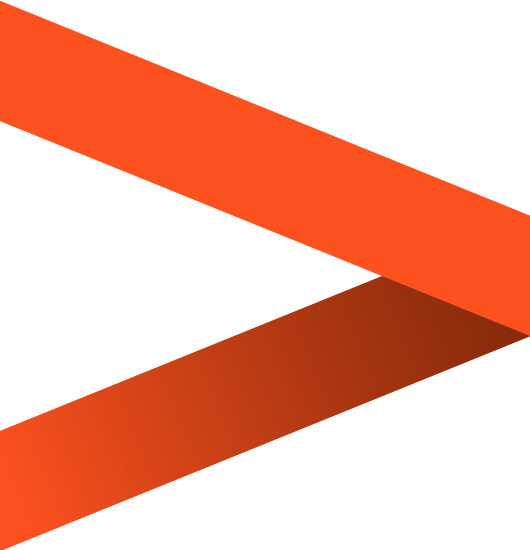

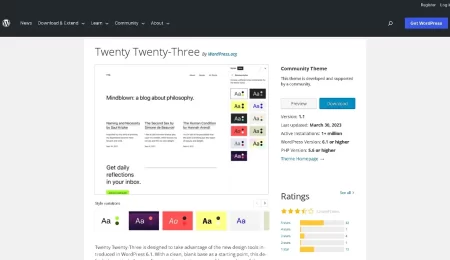

Leave a Comment