WPS Hide Login plugin for WordPress
WPS Hide Login plugin: In the world of WordPress security, protecting your login page is of utmost importance. Hackers often target login forms to gain unauthorized access to websites. Thankfully, there is a powerful solution available called the WPS Hide Login plugin. This lightweight and user-friendly plugin enables you to easily change the URL of your login form page, enhancing the security of your WordPress website.
WPS Hide Login is a free WordPress plugin that allows you to change the URL of the login form page to anything you want. This can help protect your site from brute force attacks, as hackers will not be able to easily guess the login URL.
2. Understanding WPS Hide Login Plugin
The WPS Hide Login plugin, provided by WPServeur, is designed to prevent unauthorized access to your WordPress login page. Unlike other security plugins, WPS Hide Login does not modify or rename core files or add rewrite rules. Instead, it intercepts page requests, making the default wp-admin directory and wp-login.php page inaccessible.
By changing the URL of your login page, you create an additional layer of protection against brute force attacks and malicious login attempts. You can choose a custom URL that is easy for you to remember but difficult for hackers to guess.
3. Benefits of WPS Hide Login Plugin
By installing and activating the WPS Hide Login, you gain several benefits:
Enhanced Security
Changing the default URL of your login page helps to hide it from potential attackers. This plugin effectively obscures the entry point to your website, making it harder for unauthorized individuals to find and exploit.
Simple and Lightweight
WPS Hide Login is a lightweight plugin that does not burden your website with unnecessary features or complex functionalities. It offers a straightforward solution to secure your login page without compromising the performance of your website.
Compatibility with Other Plugins
WPS Hide Login plugin works seamlessly with various other WordPress plugins that integrate with the login form. Whether you have BuddyPress, bbPress, Jetpack, WPS Limit Login, or User Switching installed, this plugin ensures compatibility and maintains the functionality of these plugins.
Multisite Support
If you run a WordPress multisite network with subdomains or subfolders, Hide Login plugin can be activated networkwide, allowing you to set a default login page URL for all sites. Individual sites within the network still retain the ability to customize their login page URLs as needed.
4. Compatibility with Other Plugins and Themes
WPS Hide Login plugin is compatible with most login form-related plugins that hook into the default WordPress login process. However, it is important to note that plugins or themes that hardcode the wp-login.php file may not work with this plugin. It is recommended to check compatibility with any custom login-related modifications before using WPS Hide Login.
5. Installation Guide
Installing and setting up WPS Hide Login is a straightforward process. Follow these steps to secure your login page:
- Navigate to your WordPress admin dashboard.
- Go to “Plugins” and click on “Add New.”
- Search for “WPS Hide Login” in the plugin search bar.
- Look for the WPS Hide Login plugin and click on “Install Now.”
- After installation, activate the plugin.
- You will be redirected to the plugin settings page.
- Customize your login URL by entering a new value in the designated field.
- Save your changes.
- Voila! Your login page URL is now protected.
6. Configuring WPS Hide Login Plugin
Once you have installed and activated the WPS Hide Login plugin, you can further customize its settings according to your preferences. Here are some key configuration options you can explore:
- Login URL: Set a unique and memorable URL for your login page. Choose something that is difficult for hackers to guess but easy for you to remember.
- Login Error Message: Customize the error message displayed when users enter incorrect login credentials. You can provide a generic message or a more specific one to discourage potential attackers.
- Redirect URL: Specify the URL where users will be redirected after a successful login. You can choose to redirect them to a specific page or keep the default behavior of redirecting to the WordPress dashboard.
- Login Cookie Lifetime: Define the duration of the login cookie in seconds. This determines how long users will stay logged in after successfully entering their credentials.
Remember to save your changes after configuring the plugin settings. It’s a good practice to periodically review and update your login page URL to maintain optimal security.
7. Best Practices for Using WPS Hide Login Plugin
To maximize the effectiveness of the WPS Hide Login plugin and ensure the security of your WordPress website, consider the following best practices:
- Keep the login URL confidential: Avoid sharing your custom login URL with anyone who doesn’t require access to it. By keeping it confidential, you minimize the chances of attackers discovering it.
- Regularly update the plugin: Keep your Hide Login plugin up to date with the latest version to benefit from security patches, bug fixes, and new features.
- Implement strong passwords: Encourage users to create strong, unique passwords for their accounts. This reduces the risk of brute force attacks and unauthorized access attempts.
- Enable two-factor authentication: Consider implementing two-factor authentication (2FA) to add an extra layer of security to your login process. There are several 2FA plugins available for WordPress that work well alongside WPS Hide Login.
- Backup your website: Regularly back up your WordPress website to ensure you have a recent copy of your data in case of any unforeseen incidents.
By following these best practices, you can significantly enhance the security of your login page and protect your WordPress website from potential threats.
8. Common Issues and Troubleshooting
While the WPS Hide Login plugin is generally reliable and user-friendly, you may encounter some issues or conflicts with other plugins or themes. Here are a few common problems you might face and their possible solutions:
- 404 Error: If you receive a 404 error when trying to access your login page, check if the custom URL you set in the plugin settings is correct. Make sure it doesn’t conflict with any existing pages or rewrite rules.
- White Screen of Death: If activating the plugin results in a white screen, it may indicate a conflict with another plugin or theme. Disable other plugins temporarily to identify the conflicting one. If the issue persists, try switching to a default WordPress theme to determine if the theme is causing the conflict.
- Inability to log in: If you’re unable to log in after changing the login page URL, double-check the URL you set. If you can’t recall it, access your website’s database via phpMyAdmin or a similar tool and look for the
wp_optionstable. Locate thewps-hide-loginoption_name and delete it to reset the plugin’s settings.
If you encounter any other issues or require further assistance, you can reach out to the plugin’s support team for guidance.
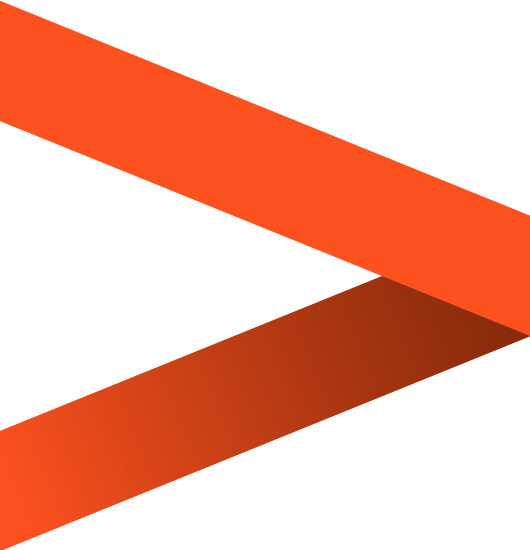

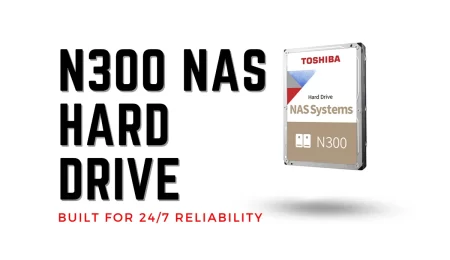
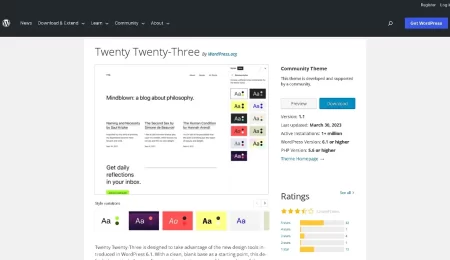
Leave a Comment